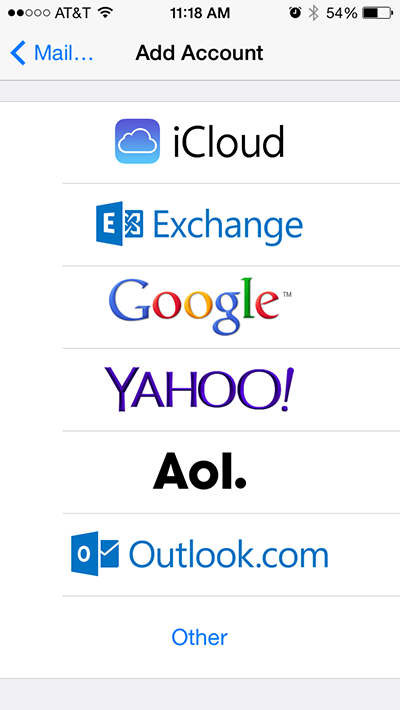
Mission Support Crew
Jul 31, 2014
1.) Click Settings from the Iphone main screen
2.) Click Mail, Contacts, Calendars . And on that screen click ''Add Account''.
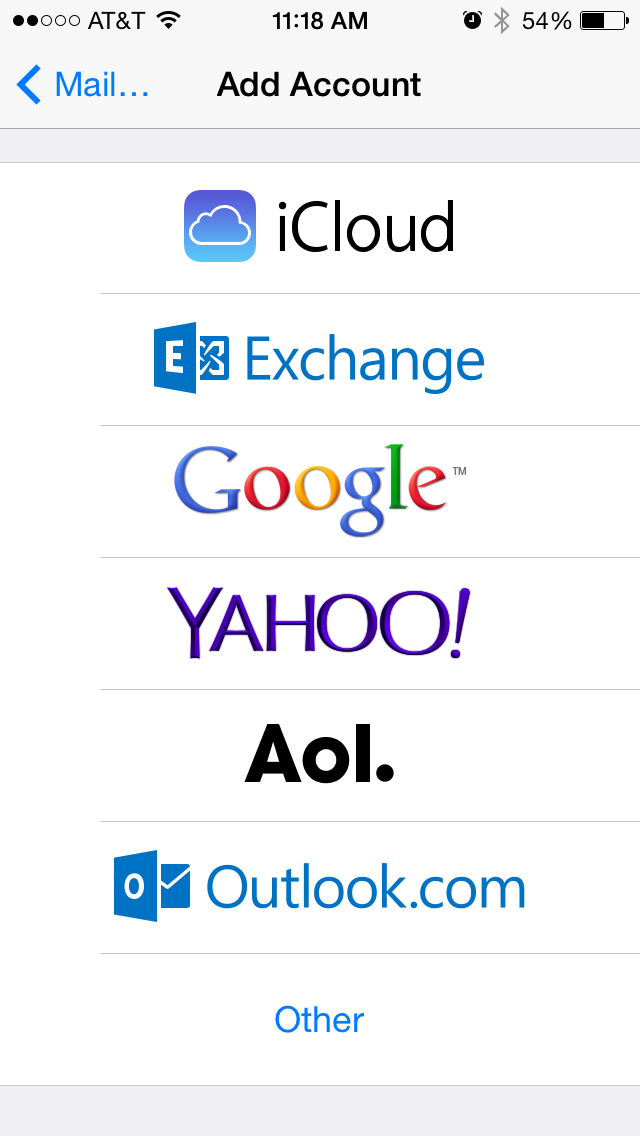
3.) Choose to Add an Account of "Other".
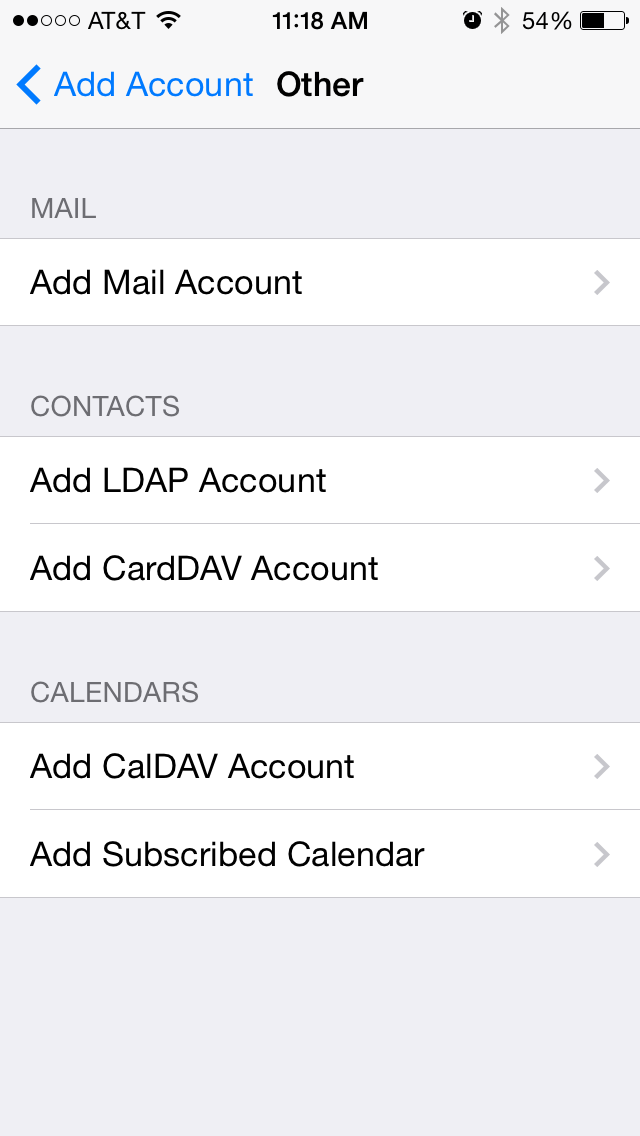
4.) Fill in Name, email address & Password.
5.) Click ''Save'' in the top right of screen
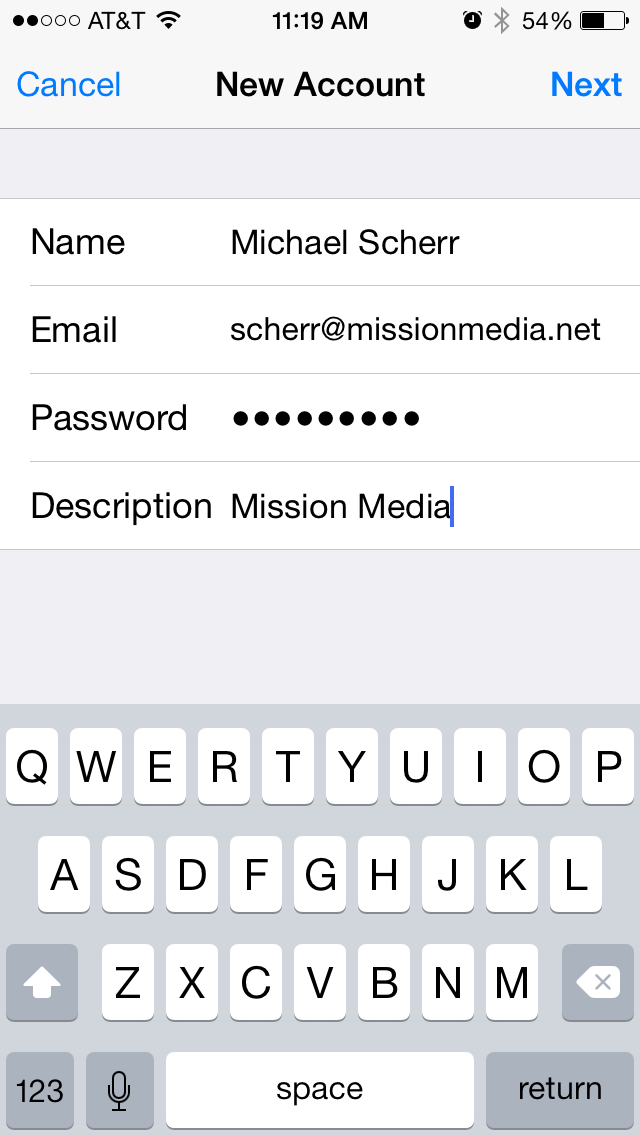
6.) The next screen shows IMAP or POP in the top. Choose IMAP. It should be the color blue.
7.) On that screen under Incoming Mail Server put:
8.) Also on that screen under Outgoing Mail Server put:
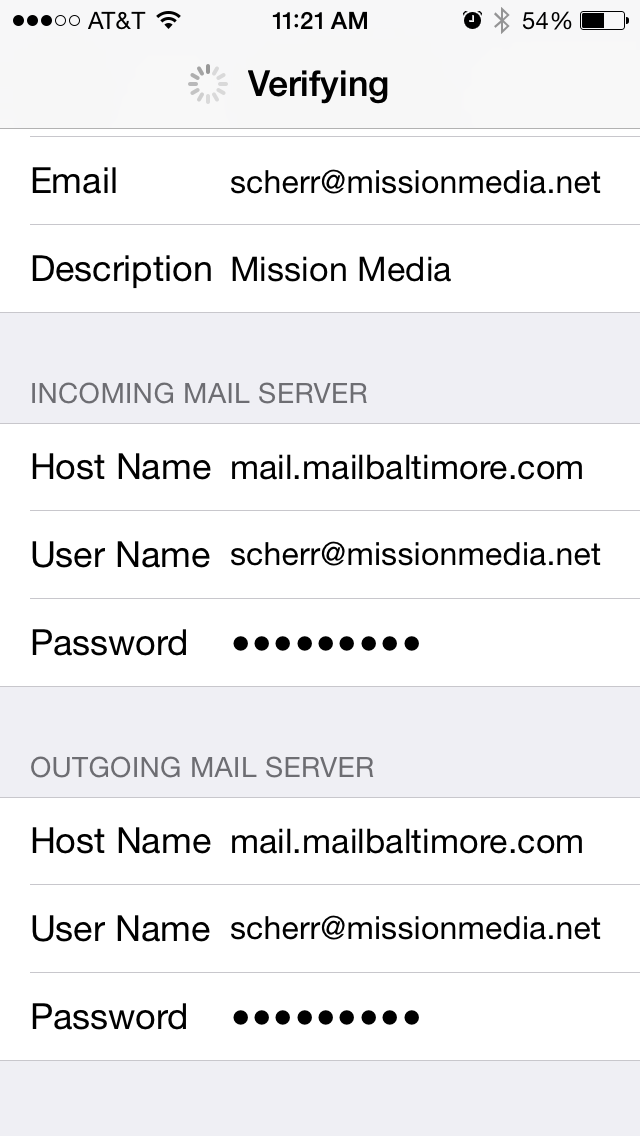
9.) Click ''Save'' in the top right of screen. The phone will say "Verifying IMAP account information" in the top. It will take about 60-90 seconds. Then a pop-up will say "Cannot Connect Using SSL. Do you want to try setting up the account without SSL?". click No. Then click Save again in the top right. A prompt will pop up to either "Save" or "Edit". Click Save.
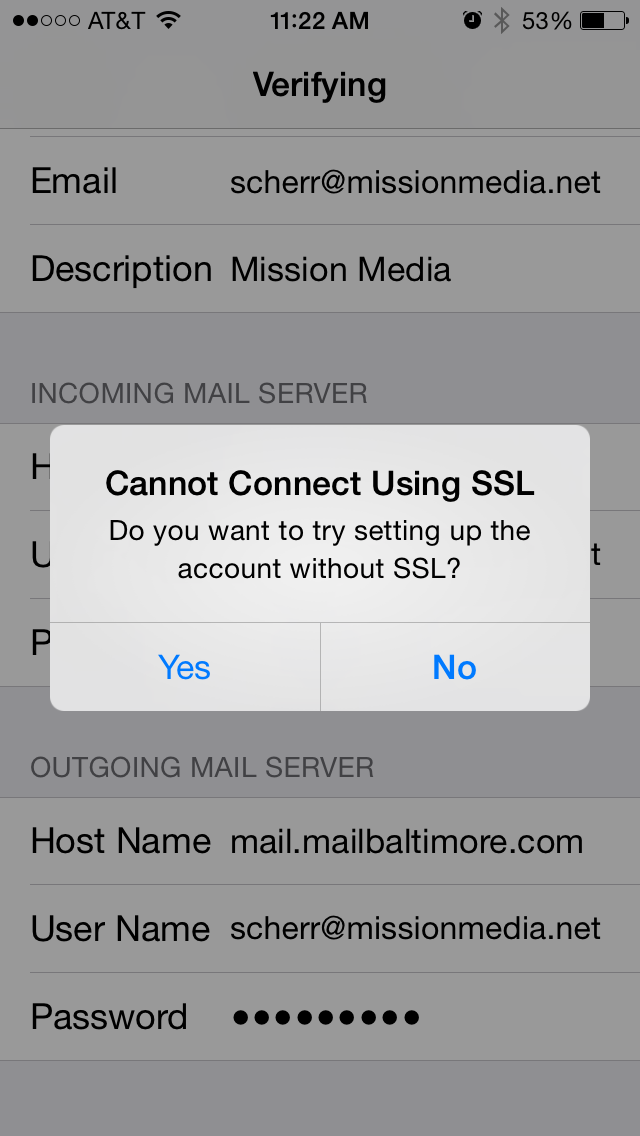
10.) You will return to the main screen, edit the email account again by selecting it. Under Outgoing Mail Server select SMTP. It will then drill you into the SMTP screen. On that screen, under Primary Server, select mail.mailbaltimore.com. It will then drill you into that screen. On that screen, under Outgoing Mail Server, turn SSL to No (so that No is blue). Also, make sure the SMTP Port is either 25 or 587. If you are a verizon customer, you just use 587. To save your settings click the blue "SMTP" header arrow in the top left of screen. You will be returned to the SMTP page. In the top right click your email address, which is the blue arrow, and yo''ll be taken back to the account main screen.
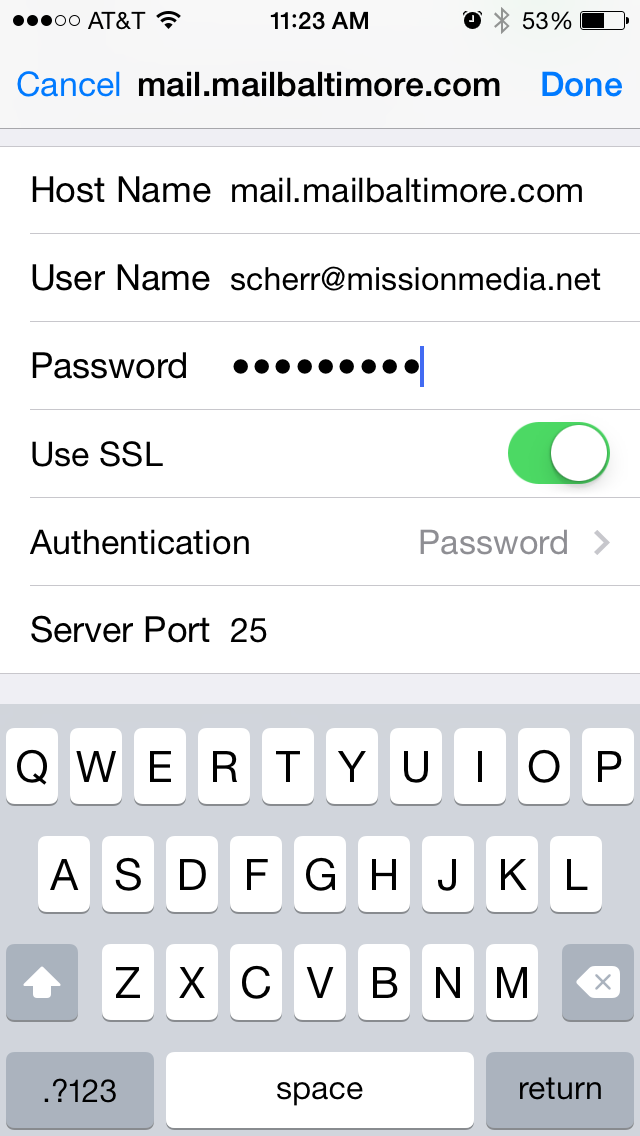
11.) At the bottom of your account main screen, click "Advanced" to drill into that page. Under Incoming Settings, turn "Use SSL" to No or Off. (No is the color blue). The server port should be 143.
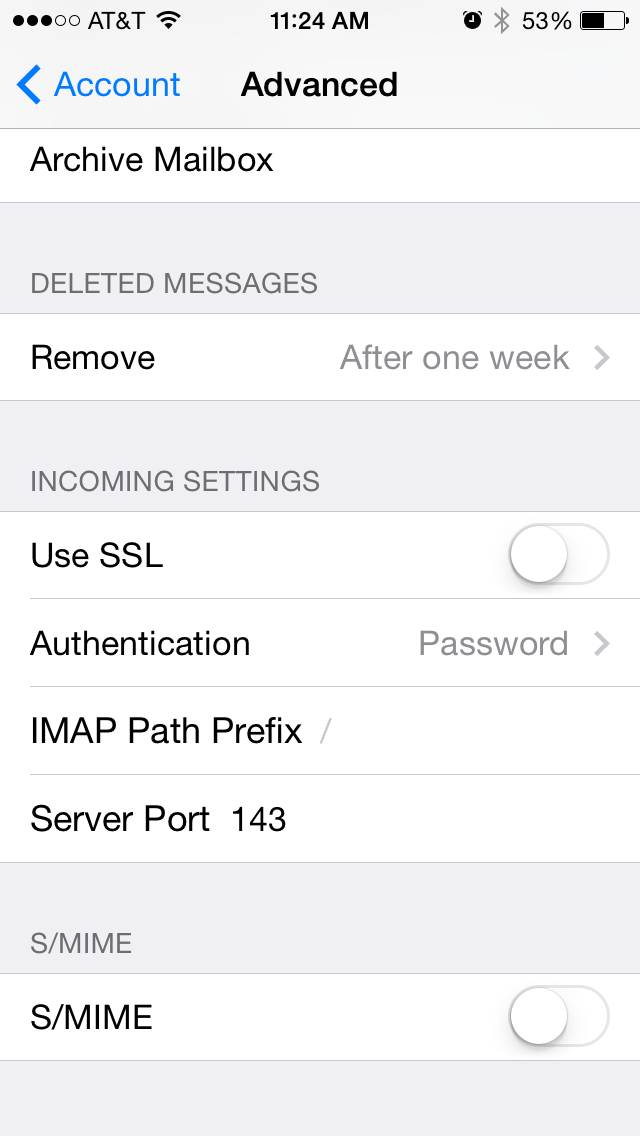
12.) Click your Home button (the circle button in the bottom of your iphone). Now click the "Mail" icon to check your email. You should be all set. When checking email, the little square in the bottom right of the screen is what you click to Compose a new email.
Note: Since you set up your account as IMAP. You have a real-time view of your Inbox, showing any email that has not yet been downloaded by your computer. If you delete a message, it will indeed delete it. Of course it will send it to the "Trash". You can drill into the Trash at any time and choose to move the mail back to your Inbox.