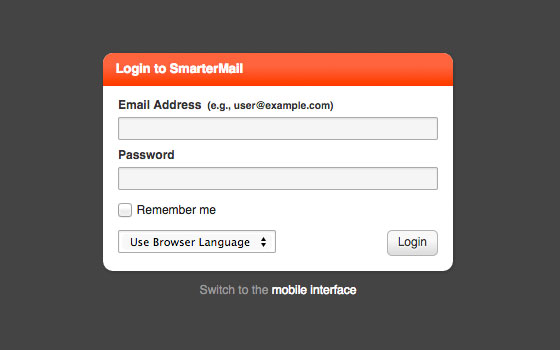
Mission Support Crew
Aug 30, 2022
All mailbaltimore.com clients can access their email through the webmail interface, as well as third party email clients, such as Microsoft Outlook, Mac Mail, or even email clients on most mobile devices.
Accessing your email through the webmail interface can be done from any computer with Internet access, anywhere in the world. The web interface can be found by navigating to http://www.mailbaltimore.com. To login Mail Baltimore, simply type your full email address and password in the appropriate fields and click Login. To stay logged in even after closing the browser, be sure to select the “Remember Me” checkbox. Note: Browser cookies must be enabled for this feature to work. It is also recommended that this option not be used on public or shared computers.
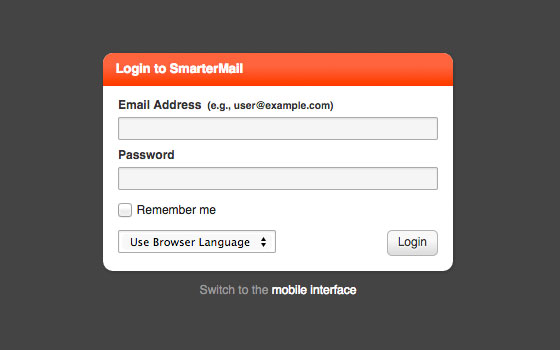
In addition to the webmail interface, clients may use any email client to access their email such as Apple Mail, Outlook, Android Email, etcc. to access their email. Below are the general settings that will need to be used when setting up a mail client.
Incoming Mail Server: imap.mailbaltimore.com
POP3 Port: 110
No SSL
Outgoing Mail Server: smtp.mailbaltimore.com
Use Authentication: Yes
SMTP Port: 587
No SSL
Below are links to more detailed instructions for commonly used mail clients, and devices.